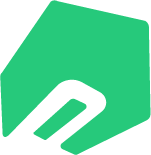(Quick Start Guide) Create your first Native Upsell offer
We're excited to see you embark on your upselling journey with Native Upsell! To help you create your first offer successfully, we have outlined the essential steps you need to follow.
Nhat Hung
Last Update 2 года назад
Step 1: Choose OFFER TYPE
- Cross-sell: recommend customers buy related items.
- Upsell: recommend customer buy items with a higher price.
- Bundle: recommend customer buy a bundle related items.
Step 2: Choose OFFER LOCATION
- Product page: Hit the “Add to cart” button to see the popup
- Cart page: Navigate to the cart to see the popup
- Checkout page: pre-purchase page
- Thank you page: post-purchase page
Step 3: Discount (Optional)
- Use existing promotion: requires creating a promotion on BigCommerce (recommend to use when you have some special promotions: Buy one get one, etc.)
- Create new promotion: Native Upsell will automatically create a new promotion via BigCommerce API Promotion
- Use existing coupon: same as "use existing promotion"
You may need to read: Difference between "Create new promotion" and "Use existing promotion"
Step 4: Other things to know
- Additional Trigger Condition: Native Upsell can now display the price of the customer group when they are signed in.
- Maximum number of products on popup: the number of products can be modified using this toggle inside "Offer setting".